Welcome to jonnygold.net; my showcase for my work. To know more about me, or get in contact go to the About page
MVDS.digital: The New Home for MVDS Services, Resources, and Content (20 Aug 2025)
I am proud to announce that MVDS has a new home on the web. That home is https://mvds.digital/. The site includes new entirely content to promote the services offered by MVDS. I have started migrating content from this site to the new site. So, this site is now in maintaince mode and will eventually be taken down.
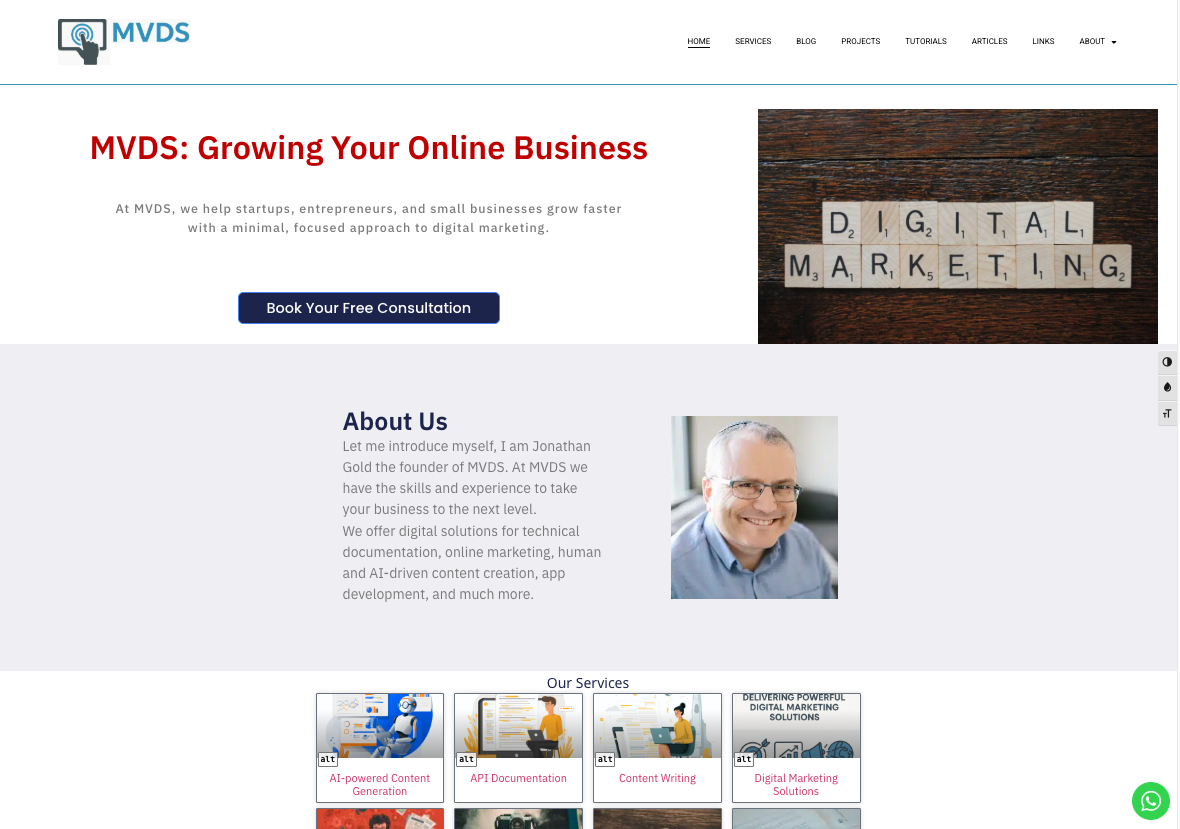
To get a taste of the new site, here are a selection of links from the site:
Services
- AI-powered Content Generation
- API Documentation
- Content Writing
- Digital Marketing Solutions
- Online Marketing
- SEO and Digital Marketing
- SEO for AI
- Technical Documentation
- Turning Complexity Into Clarity
Blog Posts
- Vibe Coding for Digital Marketers
- Content Automation for Digital Marketers
- How to Build a High-Converting Digital Marketing Landing Page
- The Skills You Need to Make It Today in Digital Marketing
- How to Optimize Your Content for AI Search in 2025
- SEO in 2025: Strategies That Work in the New Search Landscape
- AI Content Prompt Template for Better Website Content Generation
- How to Generate Website Content with ChatGPT
- Creating Content with Canva: A Complete Guide for Marketers and Creators
- API Documentation: How to Make It Clear, Accurate, and Developer-Friendly
Latest posts
- 20 Aug 2025-MVDS.digital: The New Home for MVDS Services, Resources, and Content
- 20 Jul 2025-CalCom Articles: June to July 2025
- 06 Feb 2025-Accelerated Angular Part 9: Managing Tasks
- 04 Feb 2025-Accelerated Angular Part 8: Integrating APIs
- 30 Jan 2025-Accelerated Angular Part 7: Passing Data Between Components
- More...